VMware Linux shares folder with local physical machine
Two steps:
- Install VMware Tools.
- Set up shared folder in VMware.
Install VMware Tools
Open your VMware, select the virtual machine you have installed, click to run virtual machine, and then click the tool options bar to select virtual machine -> install vmware tools.
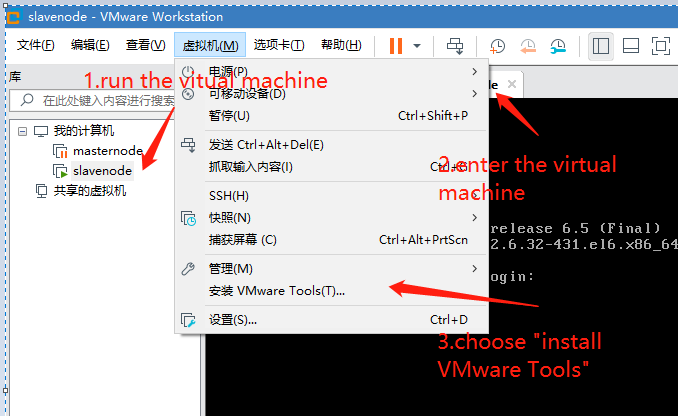
After the above steps are done, VMware will provide the CD-ROM options of the current virtual machine and put it into linux.iso file.
Note that this file is not the .iso file for installing Linux system.
Then we enter the command line interface.
Mount the CD-ROM in the previous step first, because the installation package of vmware tools is in the linux.iso file.
We use the following command:
Create CD-ROM mount point directory.
[root@master ~]# mkdir /mnt/cdromMount the CD-ROM to this directory.
[root@master ~]# mount /dev/cdrom /mnt/cdrom/Enter directory /mnt/cdrom to see the installation package of VMware Tools.
[root@master ~]# cd /dev/cdrom/
[root@master cdrom]# lsCopy the installation package to a directory as your pleases for unzip and installation.
[root@master ~]# cp /mnt/cdrom/VMwareTools-10.3.21-14772444.tar.gz /usr/local/vmware/
[root@master ~]# cd /usr/local/vmware/
[root@master vmware]# tar -zxvf VMwareTools-10.3.21-14772444.tar.gzAfter unzip, enter the directory and execute the command ./vmware-install.pl.

Note that during the installation process, we need to select the option yes or no, and input yes for all.
After successful installation, we can see that there is a new directory named hgfs under /mnt .Set up shared folder in VMware
Click the tool options bar to select virtual machine -> settings -> options -> shared folder, and then add shared folder.

Therefor we can enter /mnt/hgfs directory to view the shared folder now.
